How to install the WordPress plugin to add subscription forms
The plugin lets you start sending marketing and transactional emails immediately, using SendPulse's email service. You can add a newsletter subscription form to your website. Each new subscriber will be added to your mailing list.
Plugin Installation
Login to your WordPress dashboard and open the section "Plugins" in the left menu. Type SendPulse in the search bar. Choose the plugin "SendPulse Email Marketing Newsletter" and install it.

Then click "Activate."

Plugin Configuration
First of all, copy your ID and Secret from your SendPulse account. Sign in to your account in SendPulse and open "Account settings."
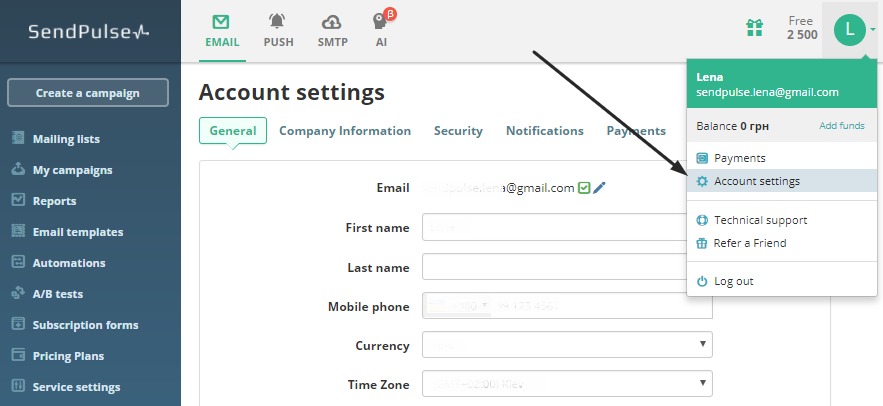
Choose the API tab, activate REST API, and click "Save." After these steps, the API ID and Secret will be created.
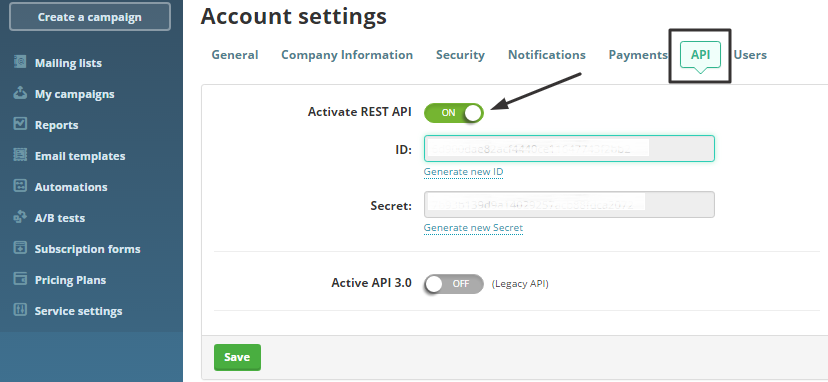
Copy your API ID and Secret and navigate to your WordPress dashboard. Open "SendPulse" in the left menu and then choose "Settings."

Paste your API ID and Secret to the fields "Client ID" and "Client Secret."

It's also important to specify your mailing list in SendPulse in the field "Address Book for new users." Subscribers' email addresses will be uploaded to this list from WordPress. After you clicked on “Save Changes,” all changes will be applied.
Import Email Addresses from WordPress to Mailing Lists in SendPulse
Select "Settings" in the left menu and choose the tab "Import." Here you need to specify an email list in SendPulse. It will be shown in the field "Import to Address Book." Email addresses from WordPress will be uploaded to this email list. You can also select the group of users in the field "Import Users Group" for import. After you click the button "Start Import," the plugin starts the import. To save all changes, click "Save Changes."

How to Generate a Subscription Form for a Post or a Page on WordPress
Choose "SendPulse Forms" on the left menu of WordPress. All the forms you save will be stored in this section for adding to your post or page. Now it's empty because you didn't save any form. You need to click "Add form" to save one of the forms.

The new window will be opened for adding a subscription form.
Fill in the form "Enter title here." Just below, you will see a field "Constructor Form Code." Here you need to paste the code of subscription form from SendPulse.
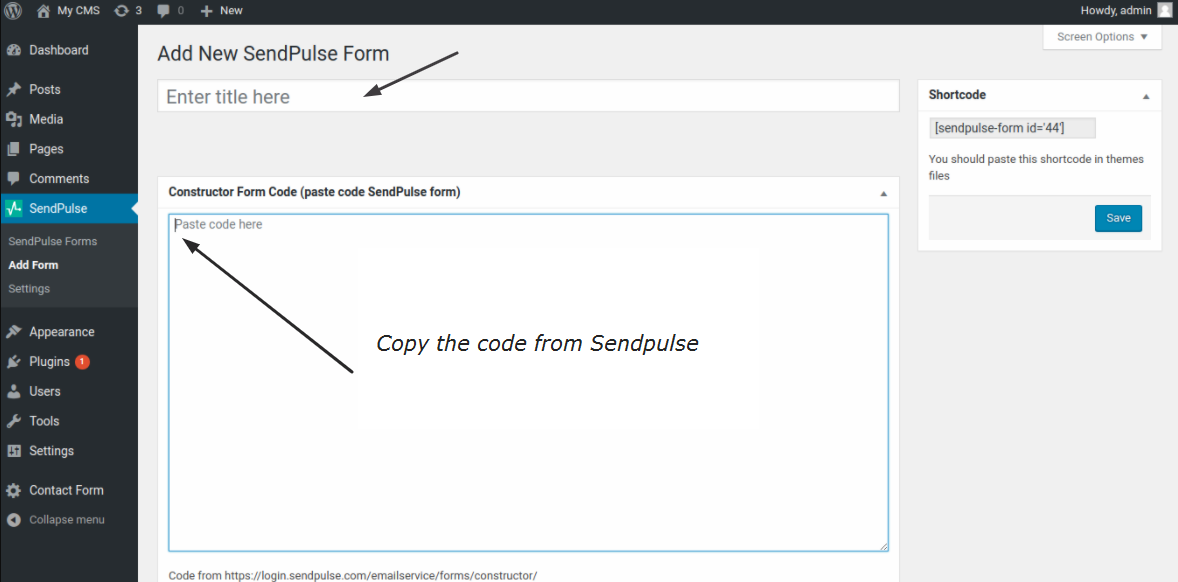
Open a new tab in your browser and log in to your SendPulse account. Select "Subscription forms" in the left menu.
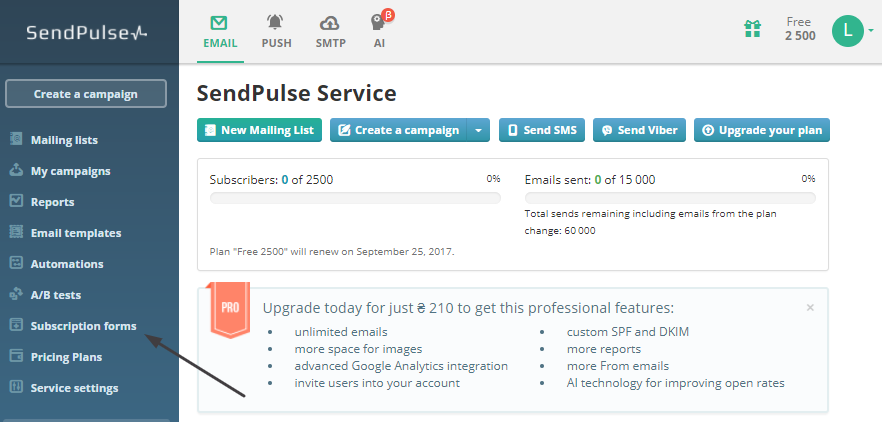
Start creating a subscription form by click on "Create a new form."

Click on "Form Builder."

Create a subscription form with the help of our Form Builder. Read the step-by-step guide on how to do it. Copy the code of the form on the last step of creating the form.

Then open your WordPress dashboard, select "Add Forms" in the left menu, and paste the code in the field "Constructor Form Code." You will see the "Shortcode" in the right panel. It's [sendpulse-form id='44'] in our case. Then click "Save," and the form will be saved.

This "Shortcode" is necessary to add the subscription code to your post or page. You can save any number of forms. All the forms will be displayed in a list. You can see an example below.
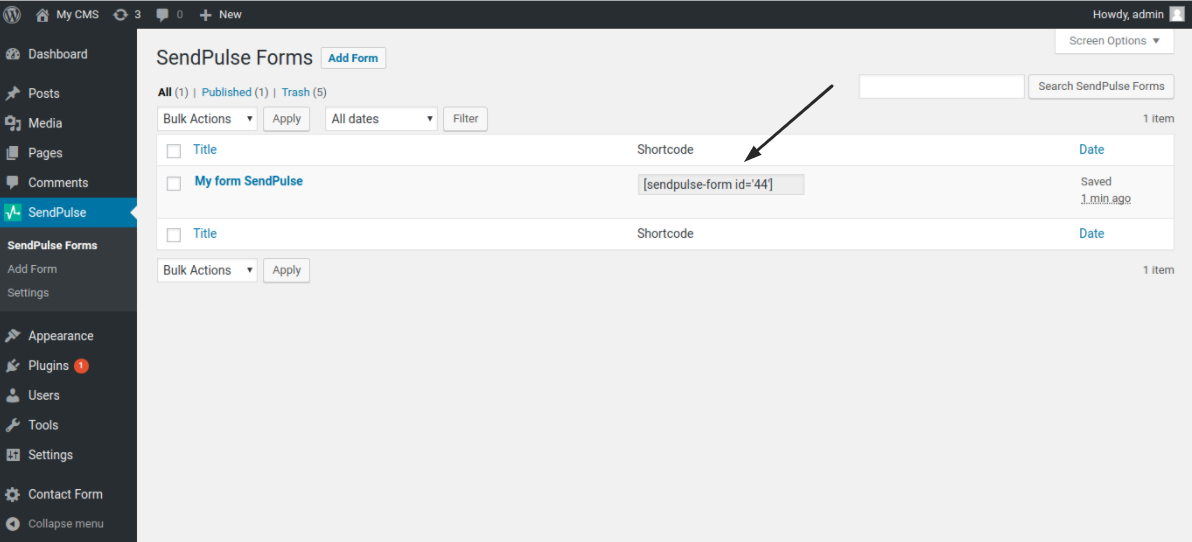
Adding the Subscription Form to the Post
In the left menu of WordPress, select "Posts" → "Add new." Copy the "Shortcode" of the form you need to the field of a post. Then click "Publish."
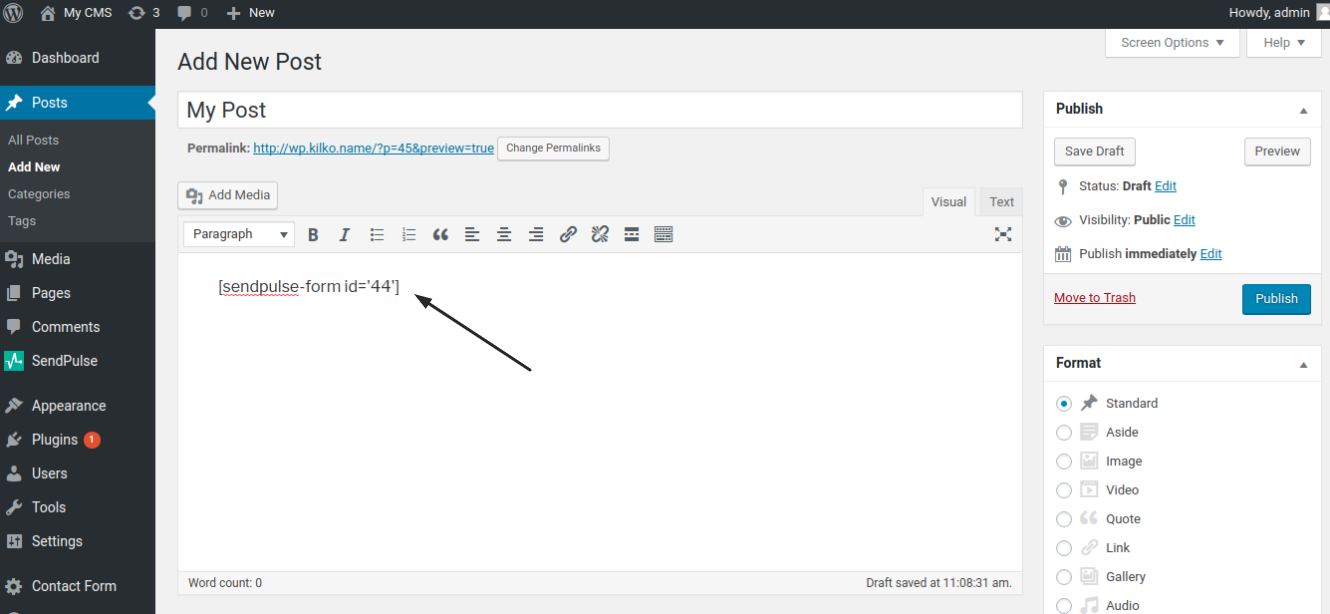
In the same way, you can add the subscription form to any page of your website. Select "Pages" and click "Add new."

Paste in the main field the "Shortcode" of the form and click "Publish."
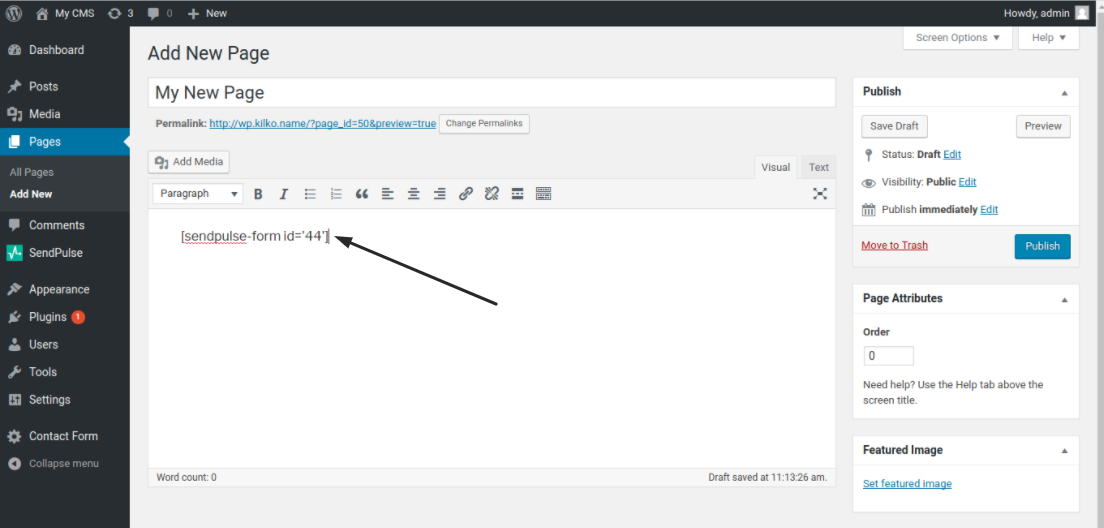
The form you selected will be displayed on your website. These types of forms are available: "embedded," "popup," "floating," "fixed." We have created the embedded subscription form, as you see in the picture below.

Test this integration for free and take advantage of launching emails right on the email list you get on your website.
Read more about SendPulse Email Plugin for WordPress.
Learn how to send web pushes from your site in WordPress by using SendPulse Web Push Plugin.
Last Updated: 29.03.2024
or