How to Integrate SendPulse with PrestaShop
The SendPulse module for PrestaShop allows you to export email addresses to SendPulse and import them from SendPulse to PrestaShop to collect contacts for further email campaigns.
The Module Installation
1. Go to Modules & Services
Open the PrestaShop admin panel where you can set all preferences for proper functioning. Navigate to "Modules" → "Modules and Services."
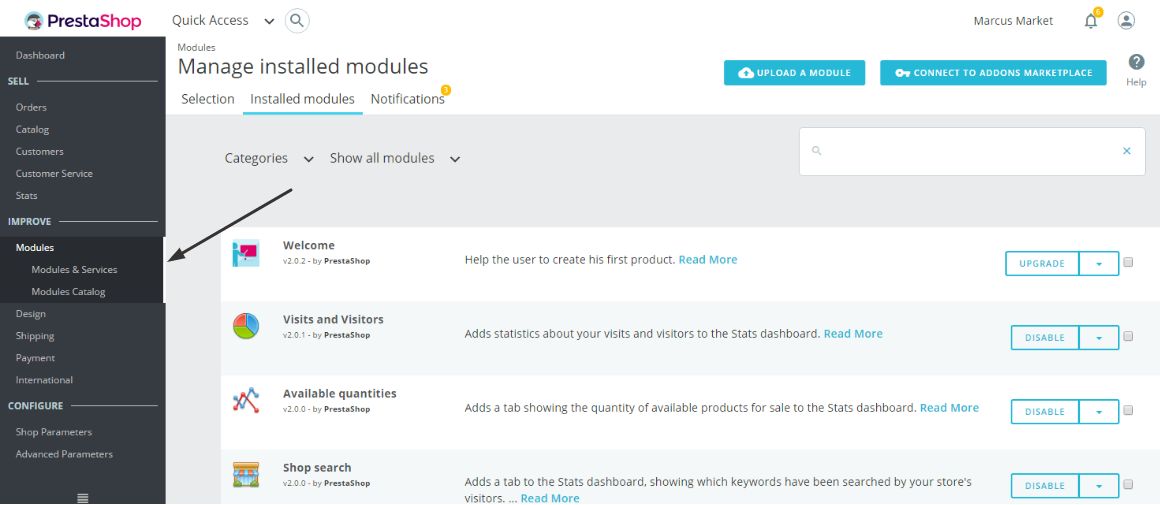
2. Click "Upload a module" in the opened window of a right upper panel

You will see the directory for files uploading.
3. Select the module from the computer
Then click the button, "Upload this module."
4. Install it by click "Install"
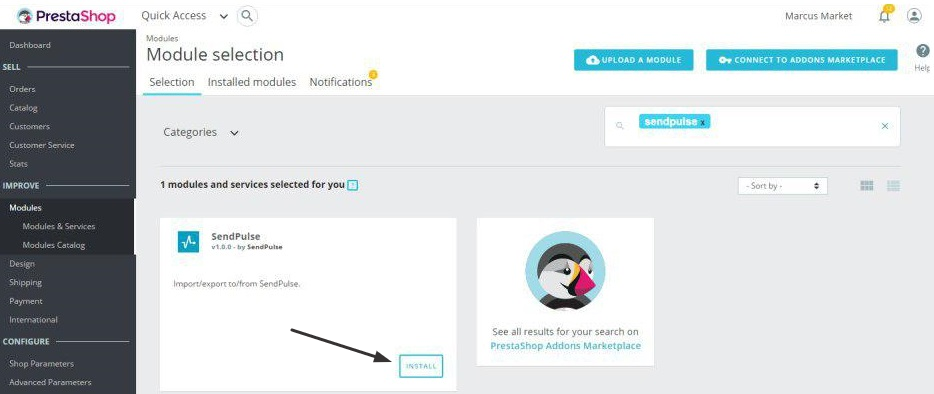
The installing is over. Now you need to configure the module.
Configuring the Module
1. Activate REST API
Log in to your SendPulse account and navigate to "Service settings" → the tab "API." Here you need to activate the REST API and copy API Secret and ID for later use.

2. Paste your SendPulse ID and Secret key
Then follow these steps in Prestashop: "Modules" → "Configure" and enter the field "SendPulse ID" and "Secret key." Then, please click "Save."
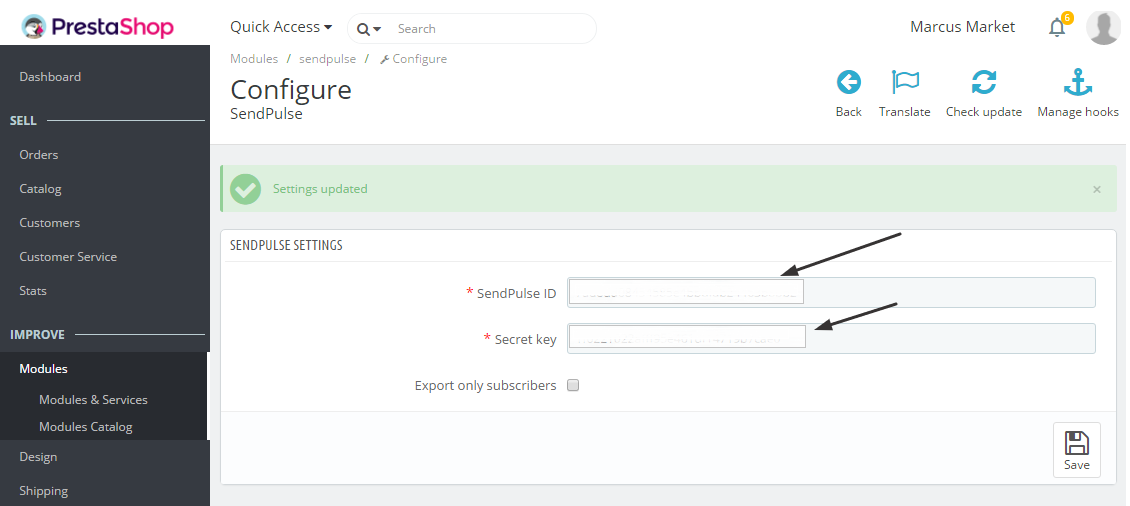
3. Export Subscribers
Tick "Export only subscribers" to export only the email addresses of users who signed up for your mailings. The system exports all your users without this tick.
How to Export Email Addresses from PrestaShop to SendPulse
1. Click "Customers" → "Export to SendPulse" in the PrestaShop's admin panel
2. Specify the categories for export
Tick the box next to the category you need.
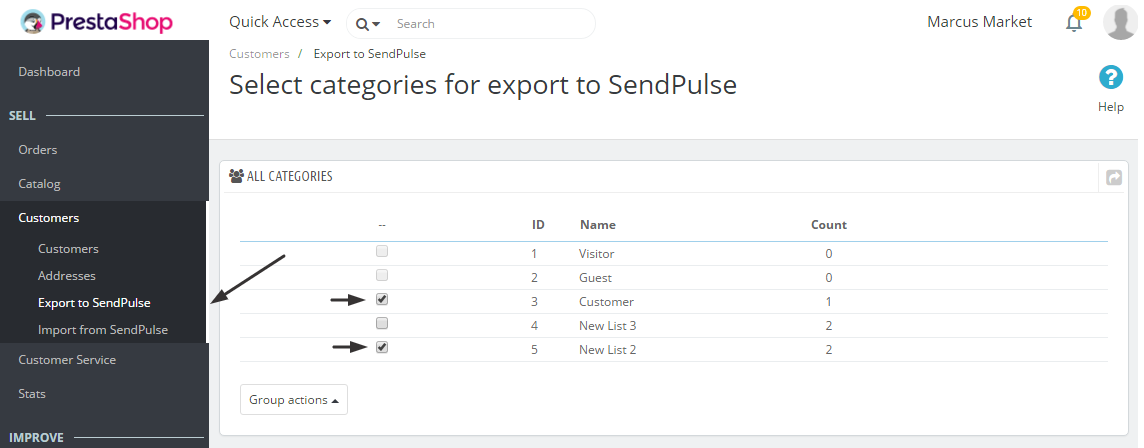
3. In the drop-down menu "Group actions" select "Export checked" → "Check all"
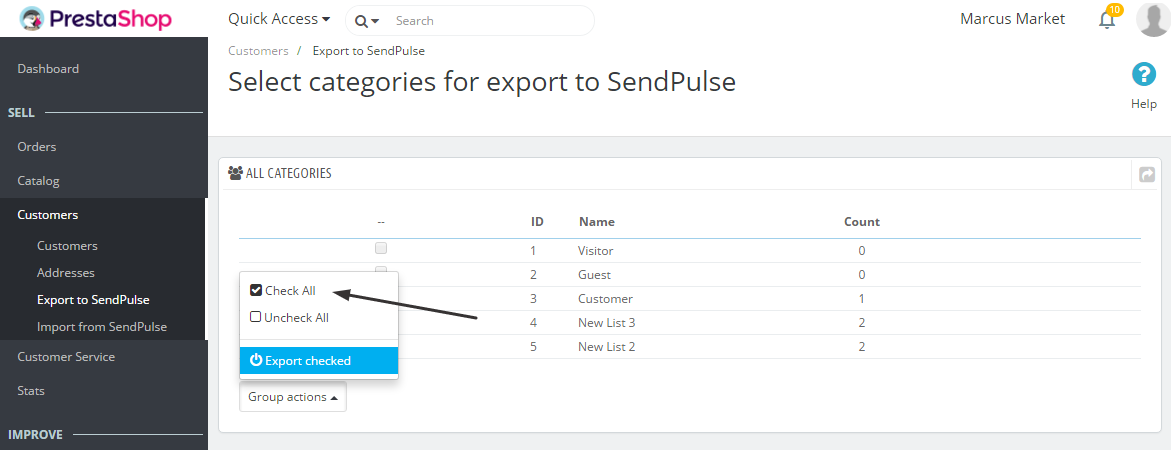
PrestaShop confirms export showing you a pop-up window "SendPulse progress." If you started export by mistake, you can cancel the process by clicking the button "Close."
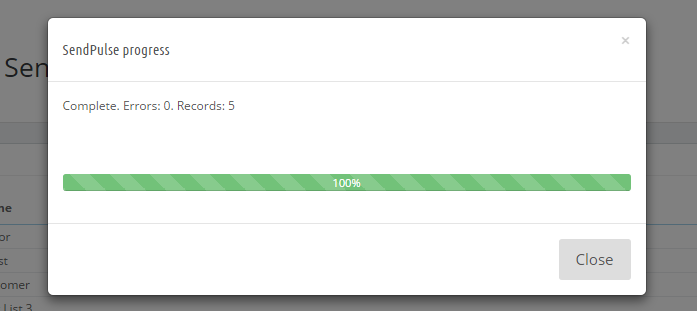
4. Check the export
After the process of export is over, check your emails in your SendPulse account. Select "Mailing Lists" in the left menu. Here you will see the category of emails that were exported from Prestashop.
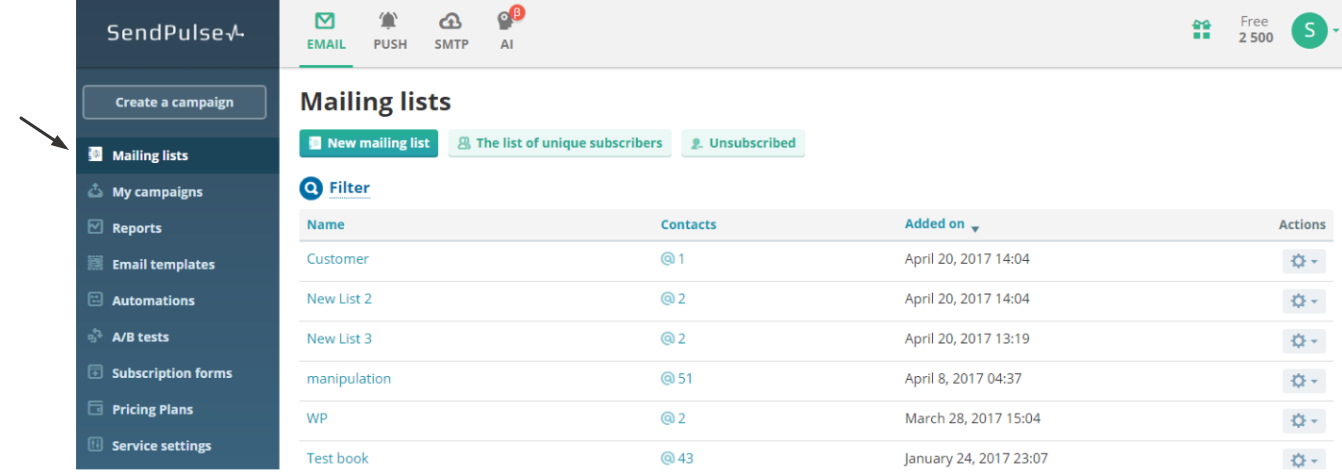
How to Import Email Addresses from SendPulse to PrestaShop
1. Click "Customers" → "Import from SendPulse"

2. Select categories of emails for import from SendPulse
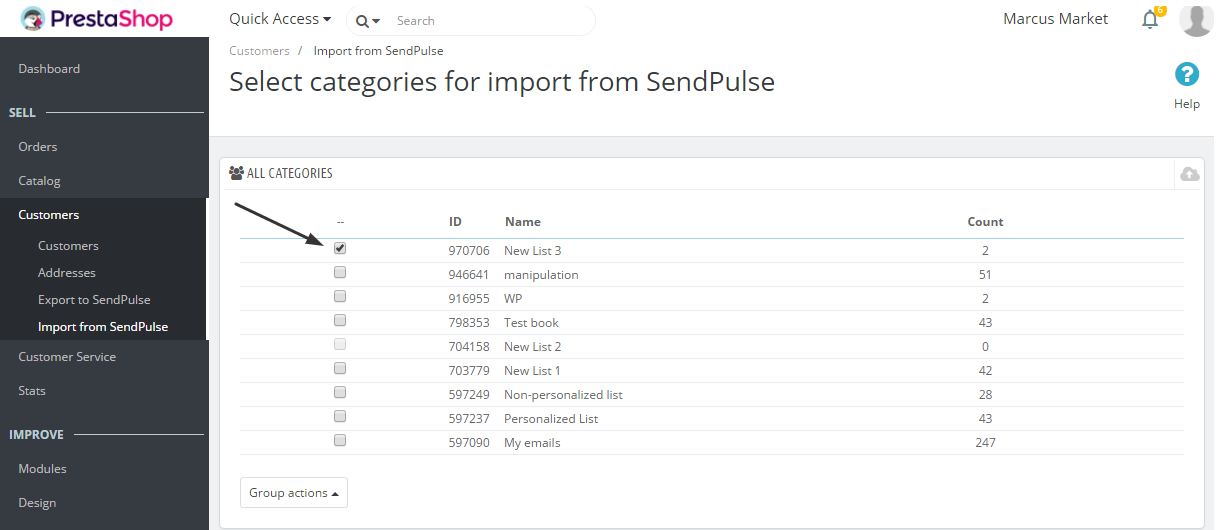
3. Click "Import checked" → "Check all" in the drop-down menu "Group actions"
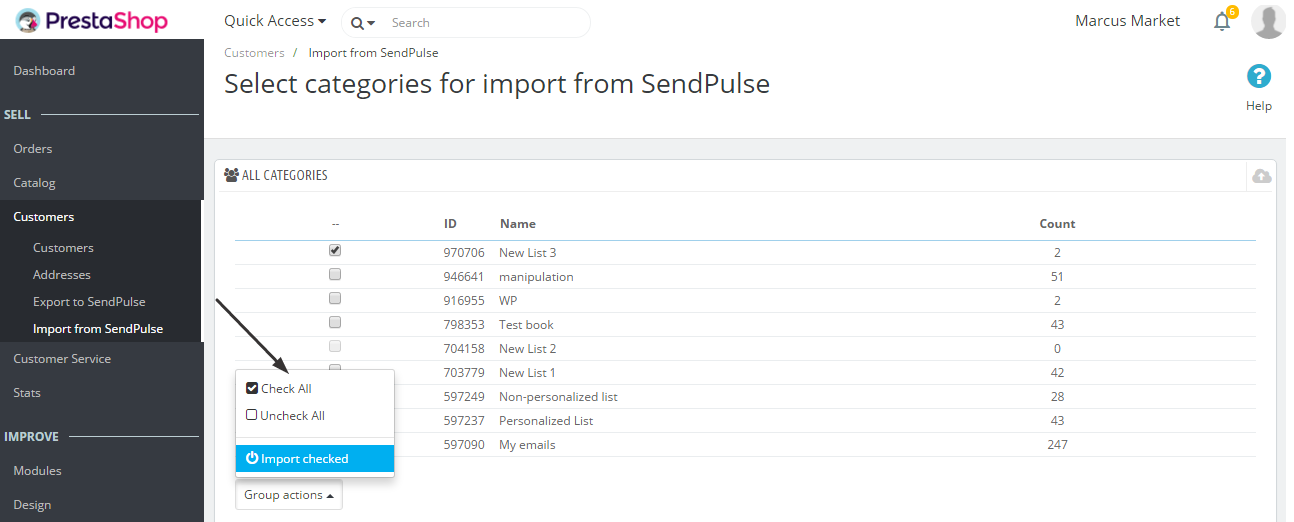
PrestaShop confirms your import by showing a pop-up window "SendPulse Progress." If you need to cancel the process of import, click the button "Close."

The list of contacts from the mailing list in SendPulse will be imported to "Customers" in PrestaShop.
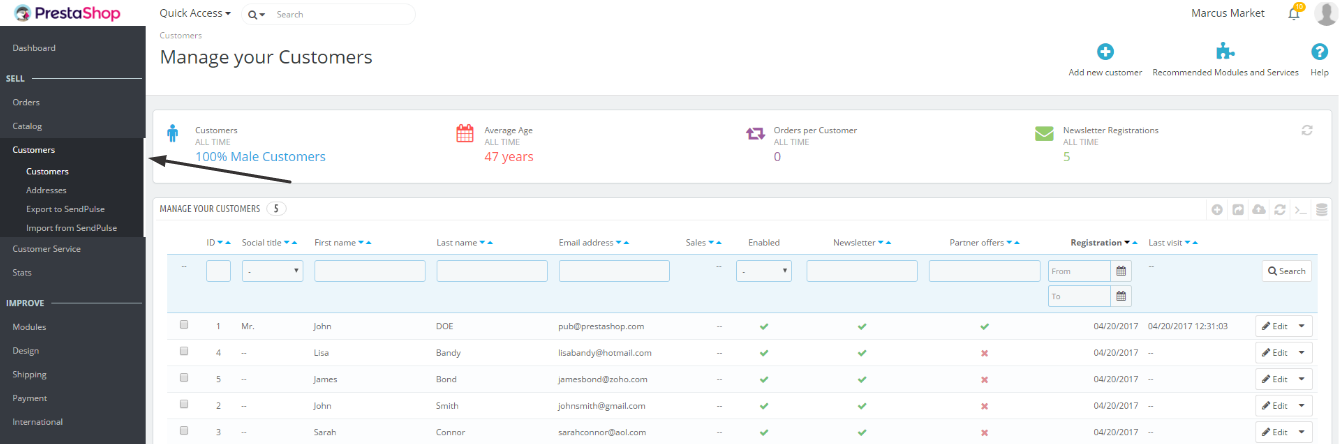
Learn more about the SendPulse plugin for PrestaShop.
Last Updated: 05.01.2024
or